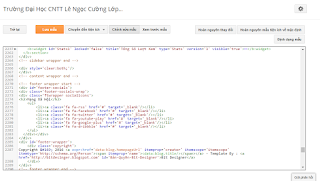Chắc hẳn những ai có Blogger thì chắc biết có 1 widget là thống kê cho blog hiển thị số lượt truy cập và mức độ biểu đồ tăng giảm. Dưới đây là hình ảnh minh hoạ
Bước 1: Các bạn đăng nhập vào Blog --->
Bố cục
Bước 2: Chọn Thêm Tiện ích --->Thống kê blog ----> Chọn kiểu rồi bấm Lưu
Các bạn để ý vào link của Widget các bạn vừa tạo và nhớ cái ID sau cùng của dòng link. Thường thì mặc định của Widget này là Stats1 các bạn có thể xem hình dưới
Bước 3: Các bạn chọn Mẫu => Chỉnh sửa HTML => Chọn đến tiện ích lúc nãy các bạn vừa thêm, như của mình là Stats1
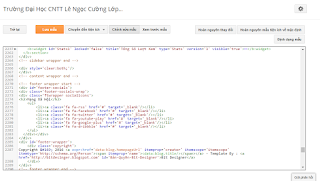
Sau đó các bạn sẽ thấy 1 đoạn code
1234567891011121314151617<b:widget id='Stats1' locked='false' title='Tổng số lượt xem trang' type='Stats' visible='true'>
<b:includable id='main'>
<b:if cond='data:title != ""'><h2><data:title/></h2></b:if>
<div class='widget-content'>
<!-- Content is going to be visible when data will be fetched from server. -->
<div expr:id='data:widget.instanceId + "_content"' style='display: none;'>
<!-- Counter and image will be injected later via AJAX call. -->
<b:if cond='data:showSparkline'>
<img alt='Sparkline' expr:id='data:widget.instanceId + "_sparkline"' height='30' width='75'/>
</b:if>
<span expr:class='"counter-wrapper " + (data:showGraphicalCounter ? "graph-counter-wrapper" : "text-counter-wrapper")' expr:id='data:widget.instanceId + "_totalCount"'>
</span>
<b:include name='quickedit'/>
</div>
</div>
</b:includable>
</b:widget>
Các bạn đổi code trên thành 123456789101112131415161718192021222324252627282930313233343536<b:widget id='Stats1' locked='false' title='Thống kê Blogspot' type='Stats' version='1' visible='true'>
<b:includable id='main'>
<b:if cond='data:title'><h2 class='iconthongke'><data:title/></h2></b:if>
<div class='widget-content'>
<!-- Content is going to be visible when data will be fetched from server. -->
<div expr:id='data:widget.instanceId + "_content"' style='display: none;'>
<!-- Counter and image will be injected later via AJAX call. -->
<b:if cond='data:showSparkline'>
<img alt='Sparkline' expr:id='data:widget.instanceId + "_sparkline"' height='30' src='http://2.bp.blogspot.com/-nsxCtkYnchQ/VLEifAyf97I/AAAAAAAAIlk/9Viyy0W9r04/s1600/FFF.png' title='Sparkline' width='75'/>
</b:if>
<b:if cond='data:showGraphicalCounter'>
<span class='counter-wrapper graph-counter-wrapper' expr:id='data:widget.instanceId + "_totalCount"'/>
<b:else/>
<span class='counter-wrapper text-counter-wrapper' expr:id='data:widget.instanceId + "_totalCount"'/>
</b:if>
<script type='text/javascript'>
function postCount(json){
document.write("<span class='counts post2'> Tổng số bài viết ");
var count = json.feed.openSearch$totalResults.$t;
document.write("<span class='count'>" + count + "</span>");
document.write("</span>")
}
function numberOfComments(json){
document.write("<span class='counts comment'> Tổng lượt Comments ");
var count = json.feed.openSearch$totalResults.$t;
document.write("<span class='count'>" + count + "</span>");
document.write("</span>")
}
</script>
<script src='/feeds/posts/default?alt=json-in-script&amp;max-results=0&amp;callback=postCount' type='text/javascript'/>
<script src='/feeds/comments/default?alt=json-in-script&amp;max-results=0&amp;callback=numberOfComments'/>
</div>
</div>
</b:includable>
</b:widget>
Bước 4: Tìm thẻ </head> và sau đó chèn đoạn code này trên thẻ vừa tìm được. 12345678910111213141516171819<link href='//fonts.googleapis.com/css?family=PT+Sans:400,700' rel='stylesheet' type='text/css'/>
<link href='//maxcdn.bootstrapcdn.com/font-awesome/4.5.0/css/font-awesome.min.css' rel='stylesheet'/>
<style type='text/css'>
/* Blogger Custom Stats widget by Thinh ND */
.Stats img {display:none!important;background-image:none;}
.Stats .counter-wrapper {width:92%;text-align:right;margin:10px;line-height:35px;color:#333;font-weight:700;font-size:16px;margin-left: 0;}
.Stats .counter-wrapper:after {content:"Page Views";float:left;text-align:left;font-size:13px;font-weight:700;color:#333;}
.counts {display:inline-block;width:92%;font-size:13px;line-height:35px;color:#333;font-weight:700;}
.counts .count {display:inline-block;font-size:16px;height:30px;
vertical-align:top;direction:ltr;float:right;color:#333;font-weight:700!important;}
.counts:hover .titles:before {color:#333!important;border-radius:2px;border-color:rgba(255,255,255,0.1);}
.counter-wrapper.text-counter-wrapper:before, .counts:before {display:inline-block;font-size:13px;font-family:FontAwesome;font-style:normal;font-weight:normal;margin:0 10px 0 10px;float:left;width:10px;text-align:center;}
.counter-wrapper.text-counter-wrapper:before, .counts:before {
display:block;background-color:#fff;color:#333;width:35px;height:35px;font-size:18px;line-height:35px;border-radius:2px;margin:0px 8px 0 0;}
.counter-wrapper.text-counter-wrapper:before {content:"\f06e";}
.counts.post2:before {content:"\f044";}
.counts.comment:before {content:"\f0e6";}
#Stats1_content {width:auto;height:auto;background-color:#fff;}
</style>
Bước 5: Cuối cùng Lưu Mẫu và xem kết quả.