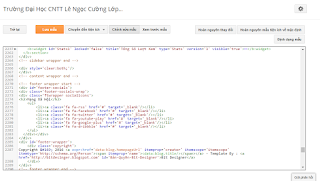cho đến bây giờ mình đã nắm vững dc một số thẻ,code và meta trong blogger
1 blogger mà k có nổi 1 thẻ nào thì không thể thành blogger dc code cũng vậy
Meta là cái quan trọng nhất vì thiếu meta thì blogger của chúng ta không thể seo lên google dc
Lúc làm quen với blogger mình cứ nghĩ rằng nó giống hosting nhưng khi nhìn lại mấy cái code blogger và code hosting mình thấy khác nhau đôi chút
blogger gồm có thẻ
<?xml version="1.0" encoding="UTF-8" ?>
<!DOCTYPE html>
<b:skin> <![CDATA[ ]]>
<style> </style>
<b:section> </b:section>
đại loại như vậy đi vì mình không thể viết hết ra dc
nhưng khi xem bên hosting thì chúng ta hiểu ra rằng giữa 2 nền tảng thì code và incodeding sẽ khác nhau hoàn toàn
nếu có một ngày 2 nền tảng blogger và hosting cùng chung 1 code thì sẽ sao
sẽ gây ra xung đột đến cái khác và hiển thị không tốt
hosting khi viết bài chúng ta phải tạo 1 mục html khác và viết bài
còn blogger chúng ta không cần tạo 1 mục html nào cũng có thể viết dc sự khác nhau là như vậy đó
mấy bạn đi view blogger cứ nghĩ rằng mình coppy all về blogger sẽ nhận nhưng không dc chúng ta coppy all thì cũng phải edit lại từng đoạn 1 thôi chúng ta coppy all về hosting nó cũng không nhận
vì sao?
đây là đoạn chỉnh sửa HTML của chúng ta trên blogger
Khi chúng ta view trên blogger của họ thì chúng ta sẽ thấy khác đi hoàn toàn về code
| <style type="text/css"> | |
| <!-- /*<link type='text/css' rel='stylesheet' href='https://www.blogger.com/static/v1/widgets/3337446685-css_bundle_v2.css' /> | |
| <link type='text/css' rel='stylesheet' href='//www.google.com/uds/css/gsearch.css' /> | |
| <link type='text/css' rel='stylesheet' href='https://www.blogger.com/dyn-css/authorization.css?targetBlogID=4360396539768832316&zx=3d0b7f7e-de39-4f05-ada6-2e7cb6505063' /> | |
| <style id='page-skin-1' type='text/css'><!-- | |
| /* | |
| Theme Name : Minima Colored 3 Mag Style | |
| Theme Published : 16 July 2014 | |
| Theme Updated : 19 December 2014 | |
| Theme Base Color : White and Blue | |
| Theme Designer : Arlina Design | |
| Designer URL : http://arlinadesign.blogspot.com | |
| Theme License : This free Blogger template is licensed under the Creative Commons Attribution 3.0 License, which permits both personal and commercial use. | |
| However, to satisfy the 'attribution' clause of the license, you are required to keep the footer links intact which provides due credit to its authors. For more specific details about the license, you may visit the URL below: | |
| http://creativecommons.org/licenses/by/3.0/ | |
| Many Thanks To : | |
| - http://www.sweethemes.com | |
| - http://www.dte.web.id | |
| - http://blog.kangismet.net | |
| - http://www.kompiajaib.com | |
| - http://ngudang.blogspot.com | |
| */ |
còn về hosting chúng ta coppy all của họ về hosting của chúng ta là chuyện bình thường chứ blogger chúng ta phải coppy từng đoạn code một mang về thay vào còn trả dc nữa là
các bạn công nhận chứ ^^!